The CanWIN CKAN platform will accept data in any format. However, in order for data users to be able to access your tabular data via the CKAN API, or to be able to create visualizations, the data must be able to be stored in the CKAN Datastore which is a PostgreSQL database. This means your data should be in a CSV format that follows CanWIN best practices for sharing (link here). Below you will find general data publication information.
Need to modify a dataset? Click on the button below.
General Publication Guidelines
1. Data publishers must be associated with a Facility and have been granted publication privilages.
2. To publish data - the data publisher must have at minimum completed a Dataset metadata template. Templates are located in the CanWIN public gitlab repo here
3. Once a user is logged in, click on Datasets from the top main menu.
4. Click on the Add button and choose the Dataset template.
5. On the first page you will be asked to complete the metadata fields. These are the same fields you completed using your microsoft word template. Fields with a red asterisk (*) are required. You will not be able to complete your submission if these fields are not added.
- Your dataset title may be a longer description. You can work with your data curator to ensure that the permanent URL of the dataset is concise.
- describe fields online where you are choosing options
6. If you have data to add click the Next: Add Data button. If you are sharing metadata only, click on the Skip Add Data button.
7. If you will be adding data, click the Next: Add Data button.
8. Click Upload or Link and select the file you wish to add, or add the URL of the data location. Add a brief description for the data and the filetype if known. You can add additional files to the dataset by clicking the Save and add another button. When finished adding the data, click Finish.
Adding a Visualization
1. From a dataset page click Manage
2. If the dataset has been loaded into the DataStore, or is in a format ckan can provide a visualization for, the option to create a view will appear in the tab at the top of the page.
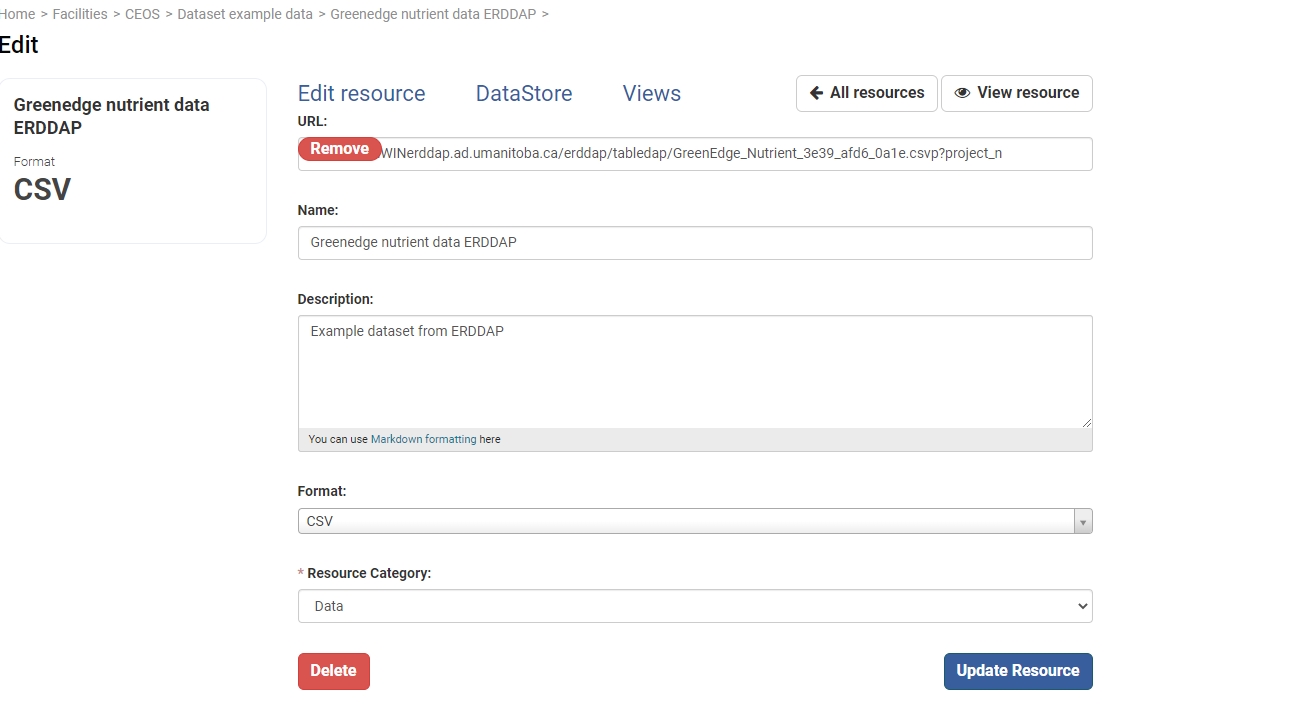
3. Click on the Views tab. Click the + New View button from the menu. Your options to create a new view are based on the data format. For example, a pdf file would only allow you to create a pdf view. In the example below, the file is a properly formatted .csv file that was loaded into the ckan datastore. Users can therefore create a grid (tabular) view, preview using MS office, add an image or preview a website.
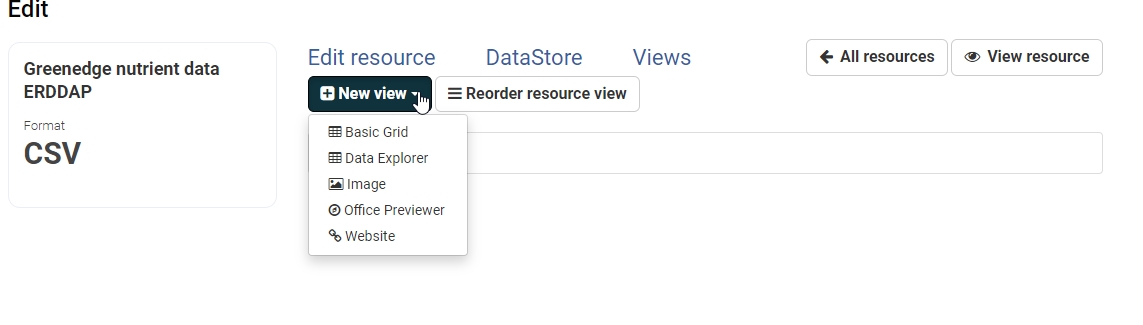
4. You will then need to add a title and optional description for the new view.
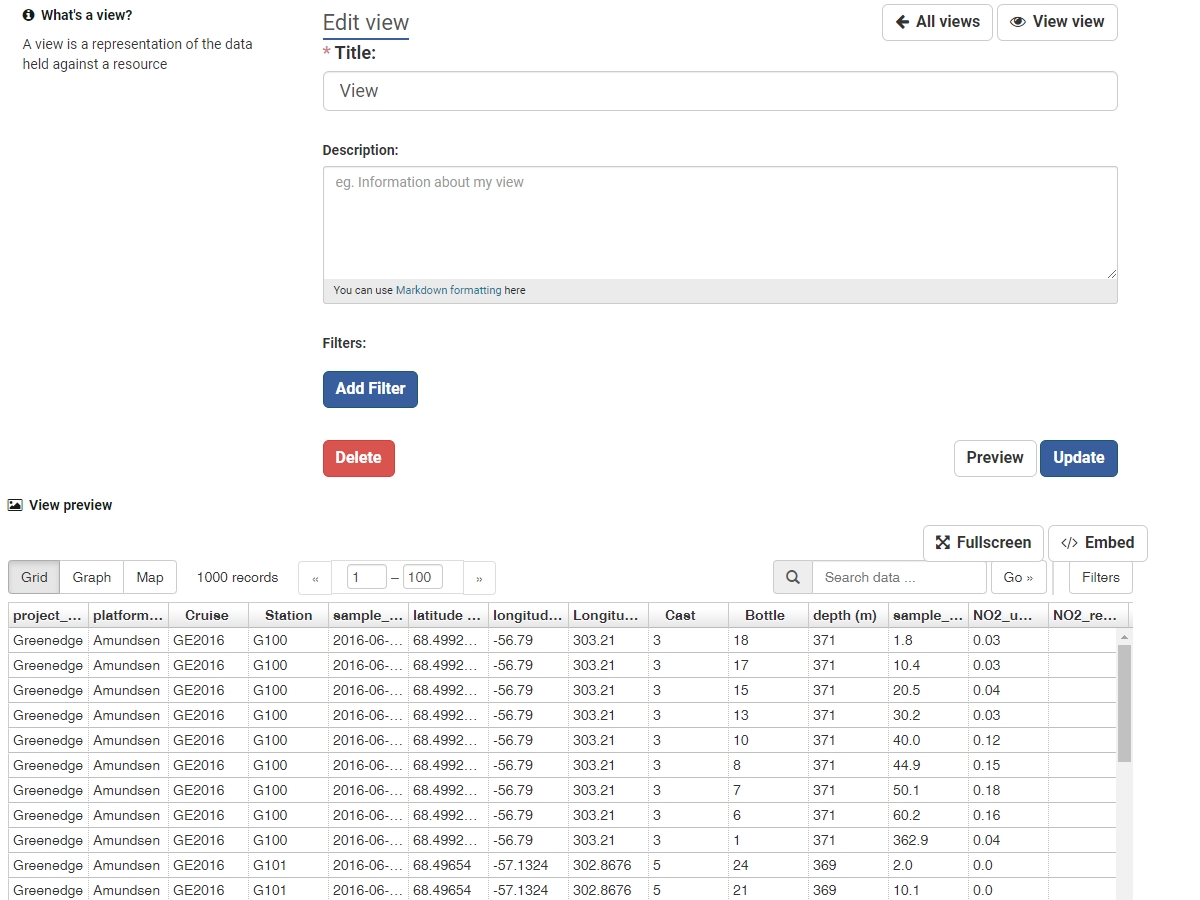
View the Full Data Publisher Guide