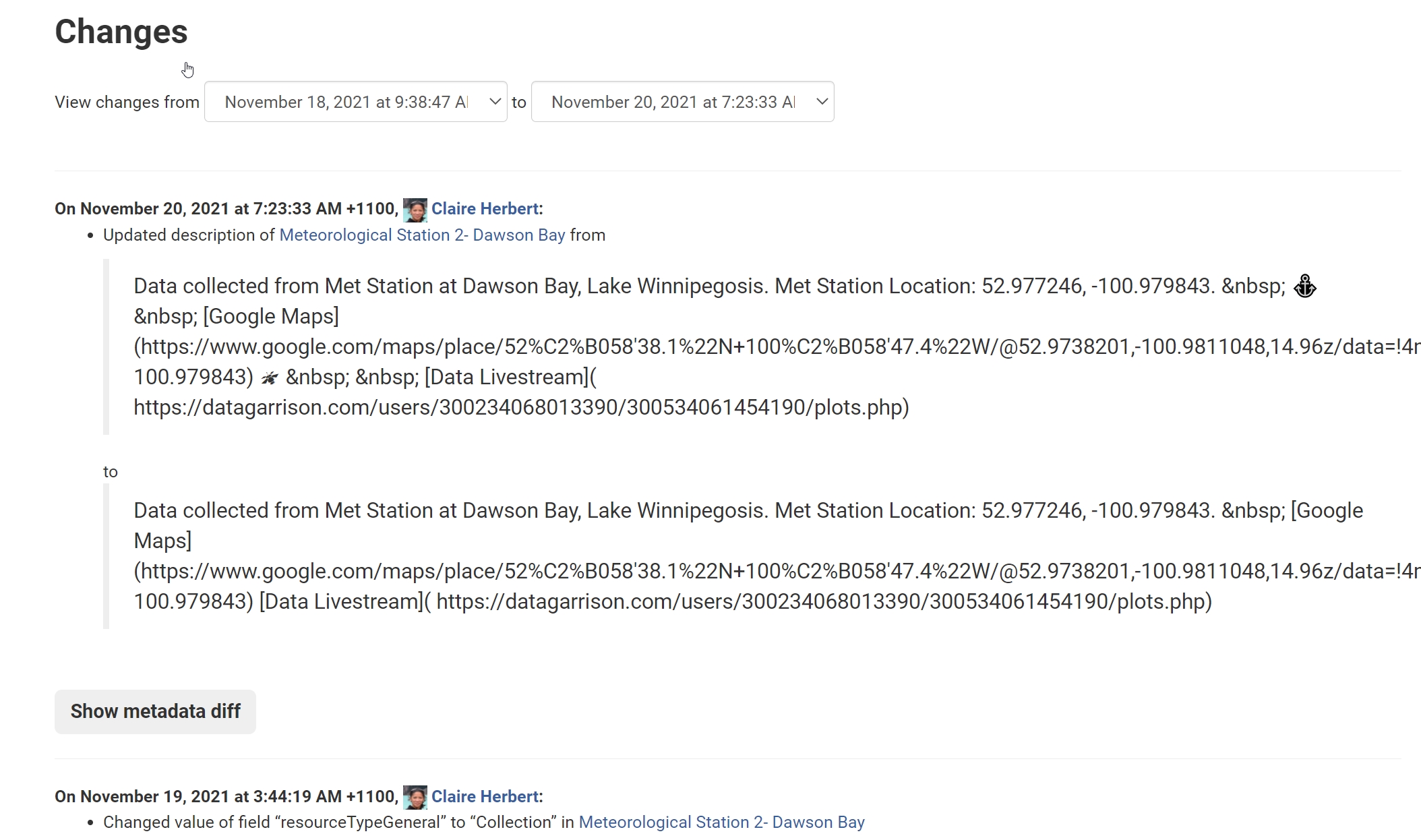Users who create a profile in the CanWIN datahub can personalize their experience and get updates to datasets they follow. Benefits of subscribing to CanWIN's are:
- By subscribing to a dataset you will be notified when any updates or changes are made, which can be anything from dataset description updates to altered dataset attachments and web services;
- Subscribing will ensure you are kept up to date with changes to datasets you are interested in, so you have the most up-to-date information and reduce the occurrence of broken links.
Login/Register with CanWIN
To subscribe to a dataset, click Login from the top right menu.
1. Login, register, or create an account using your U of M account credentials.
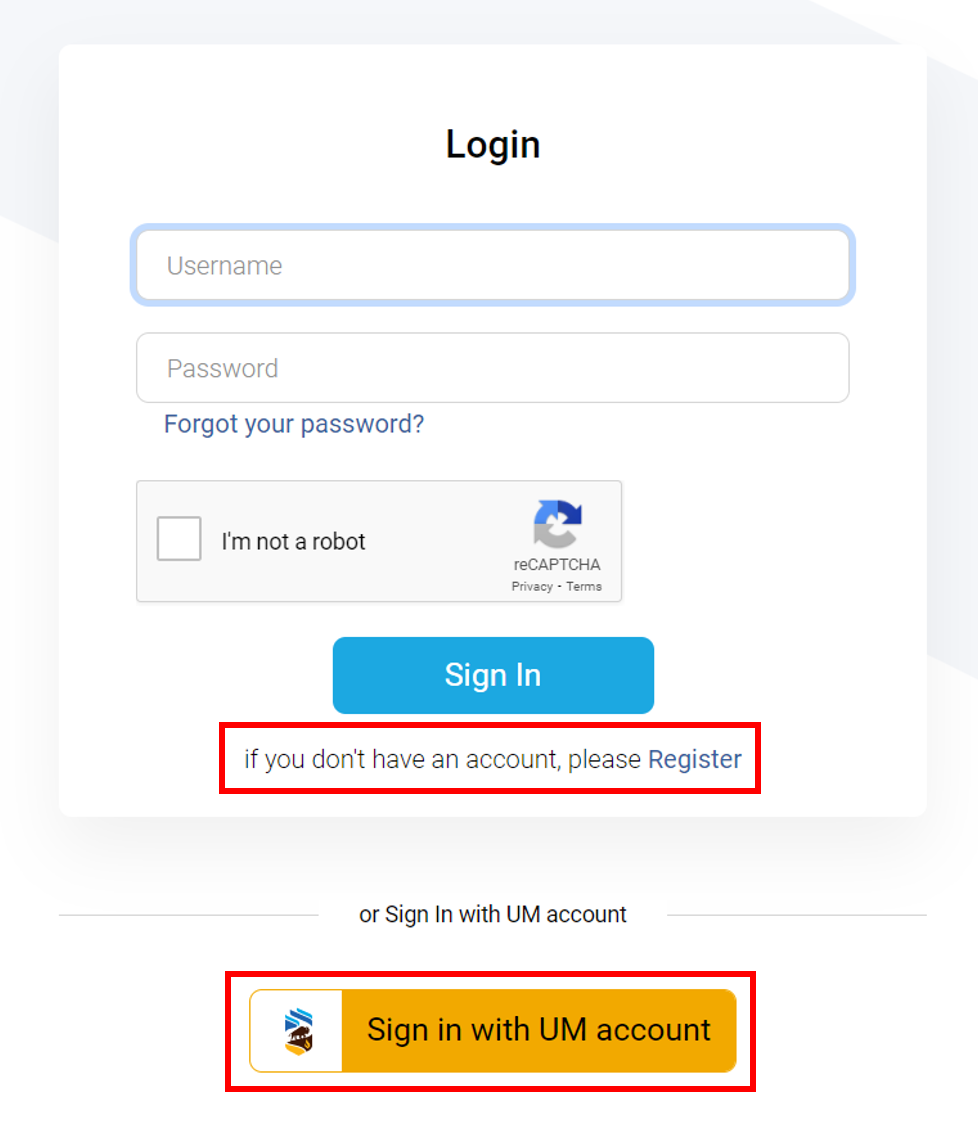
2. If you have created an account through register you can login with the credentials you created, otherwise you will select Register.
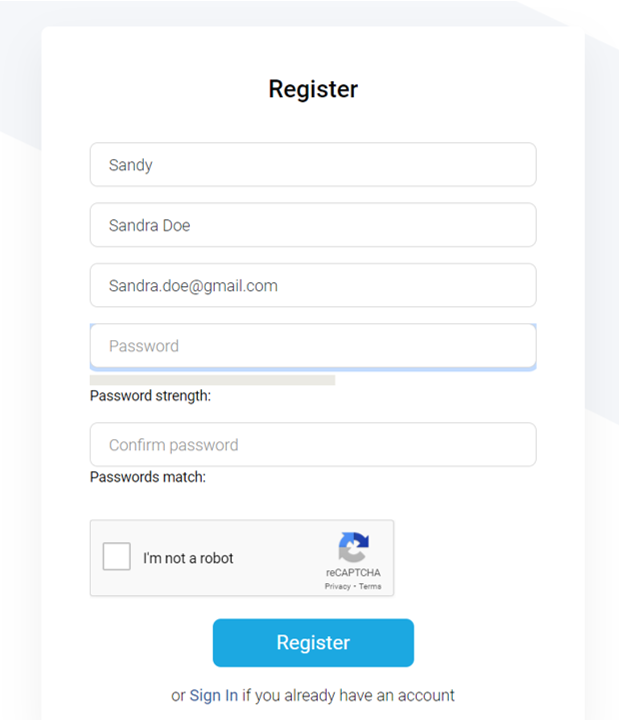
NOTE: To create a strong password you will need to include upper and lowercase letters, numbers, and special characters.
3. If you currently hold a UofM account (i.e. umanitoba.ca, or myumanitoba.ca) you can select Sign in with UM account.
Following a dataset
When you are viewing a dataset page you are interested and want to be notified of changes or updates, you can receive notifications by selecting the Follow button on the right side of the dataset page.
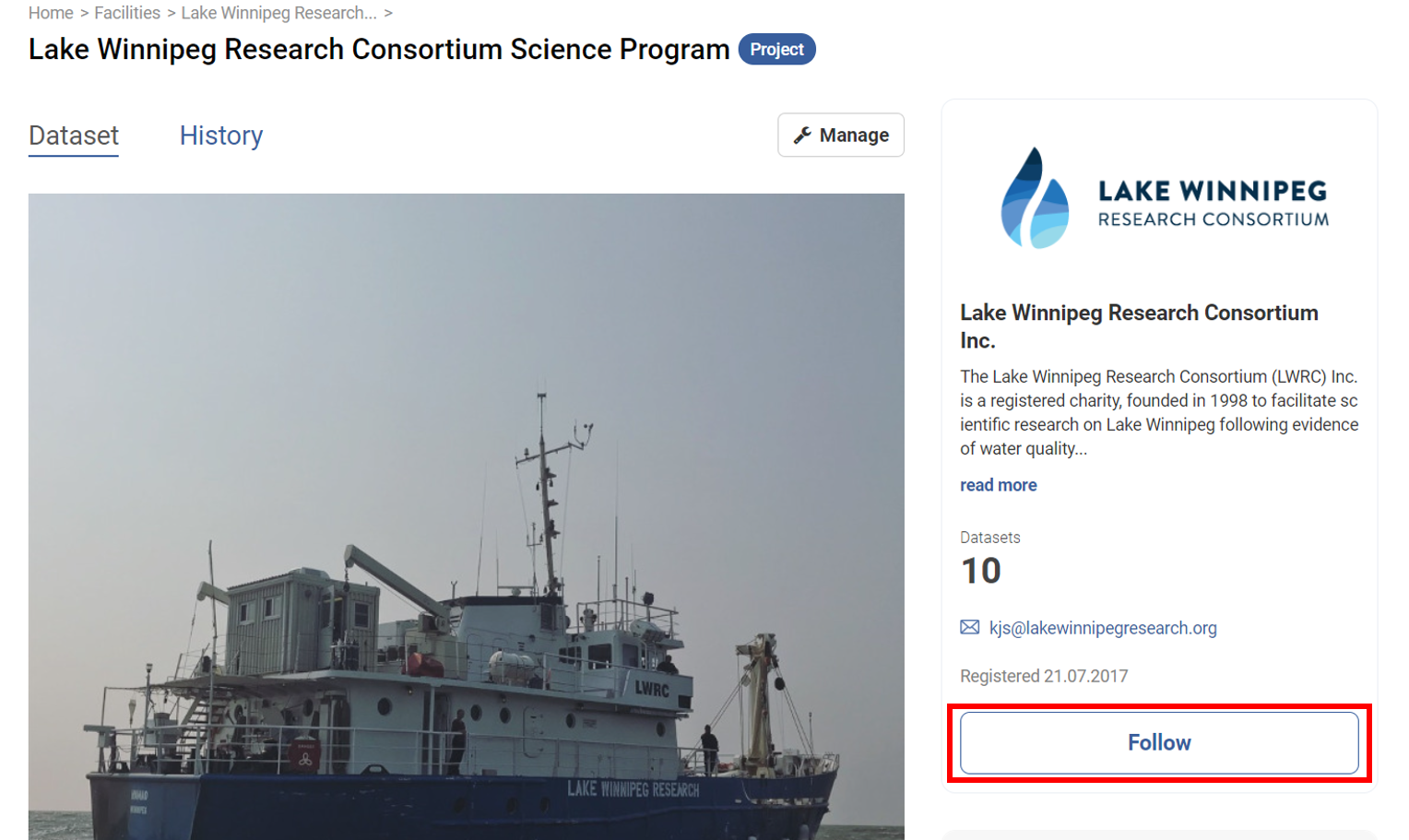
Along with datasets and facilities (organizations), it is possible to follow individual users and receive notifications of changes that they make to content you are interested in.
Managing your news feed
1. At the top of any page, select the dashboard symbol next to your name.
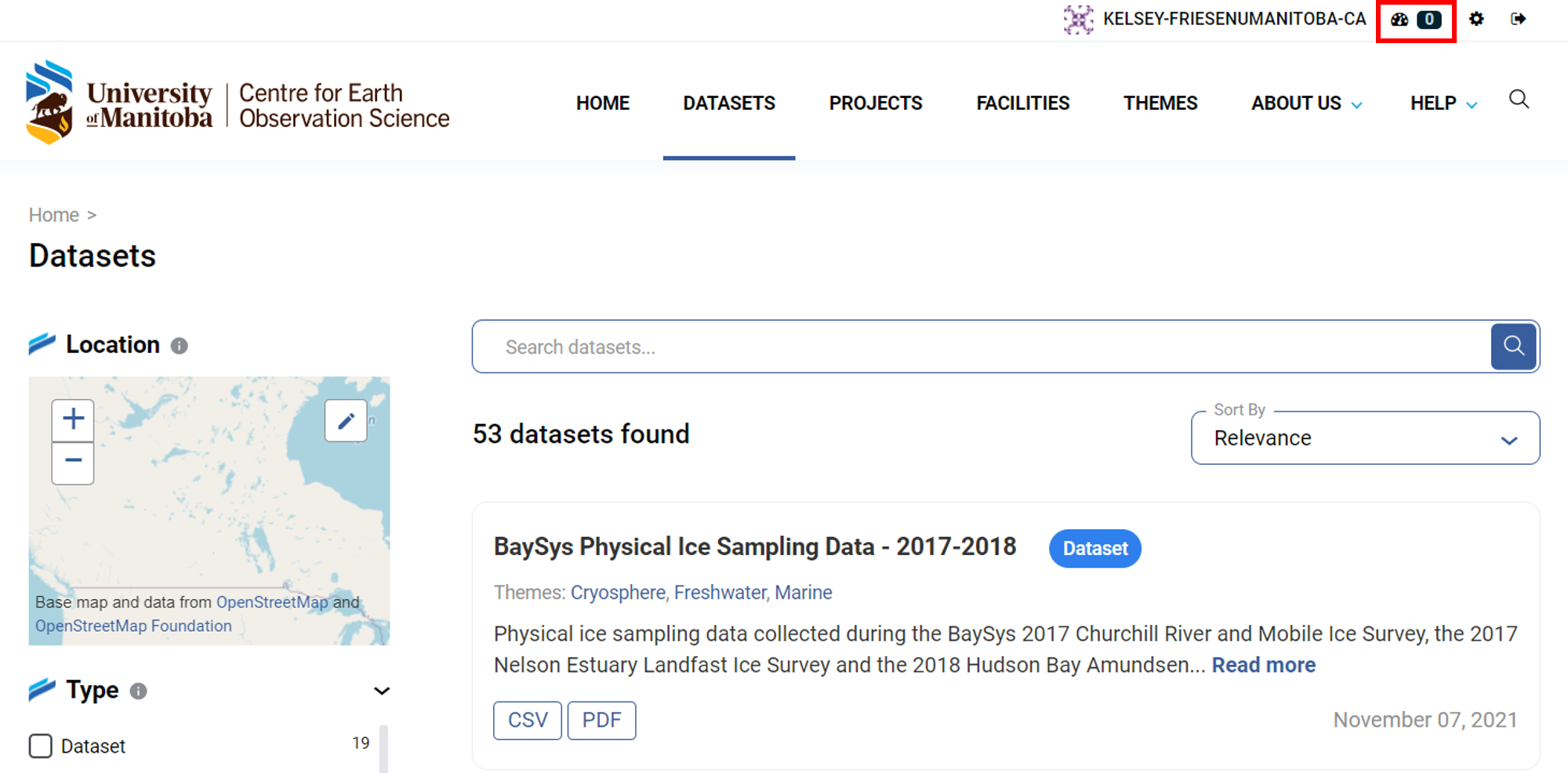
2. Your News feed will be displayed, which shows changes to datasets that you follow or new datasets added to organizations that you follow.
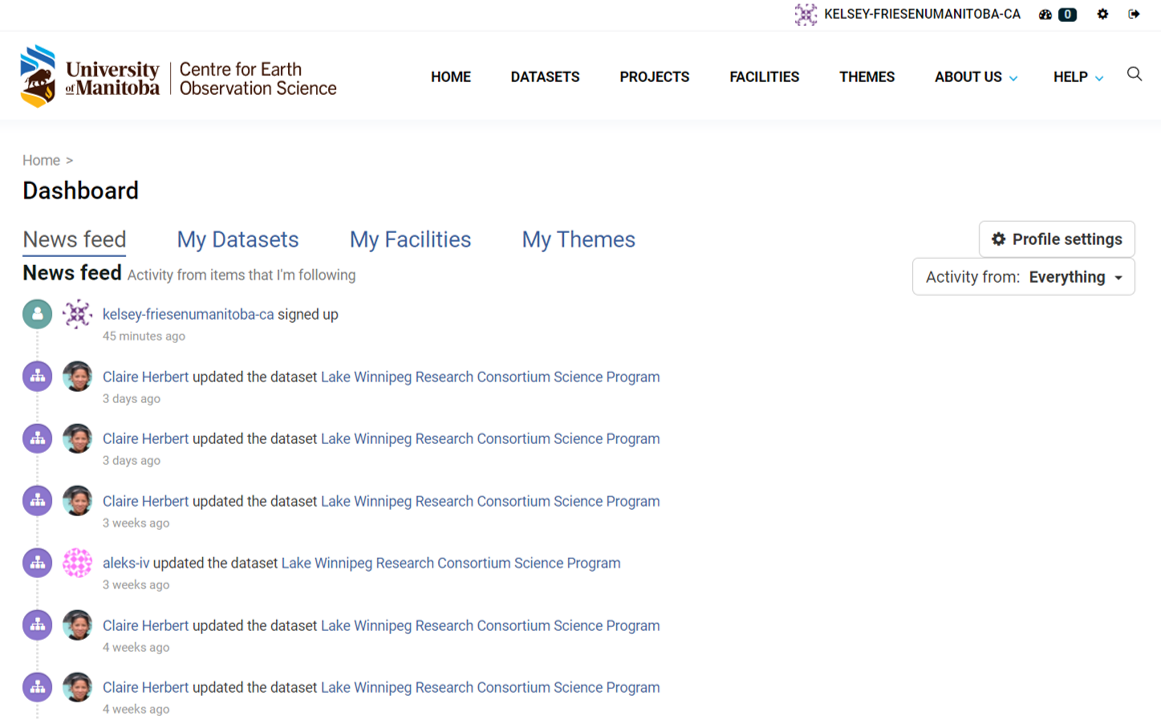
3. On the News feed page, you can search and filter activity from your subscriptions using the menu on the right-hand side of your News feed.
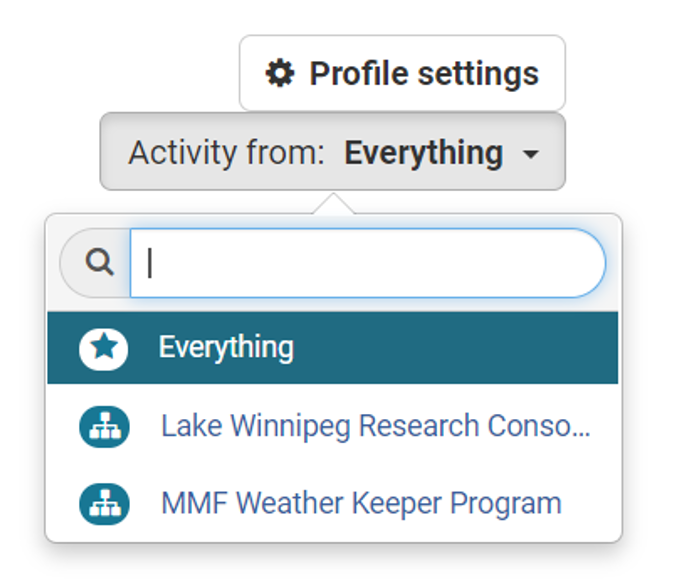
4. If you are not looking at your News feed page when a notification comes through, you will have a notification in the dashboard icon at the top right-hand corner. The number by the dashboard symbol shows the number of notifications in your News feed since you last looked at it.
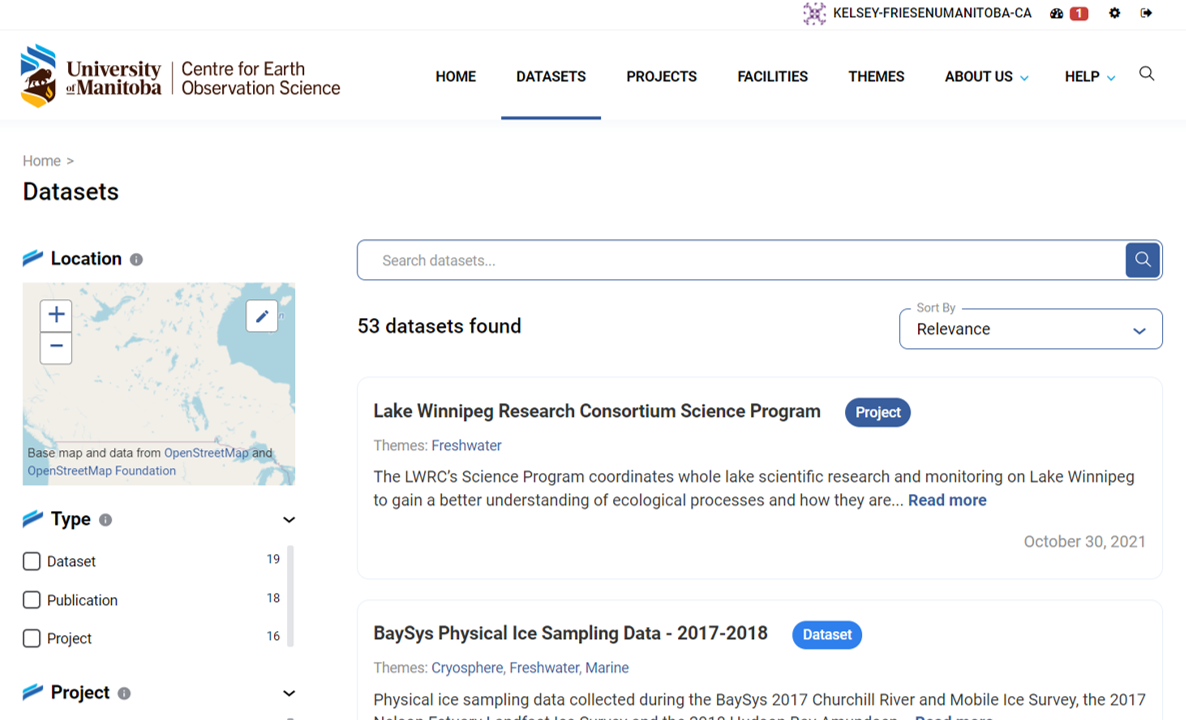
5. If you want to stop following a dataset or facility, go to the same page subscribed to or select the link to it in your News feed and select the Unfollow button.
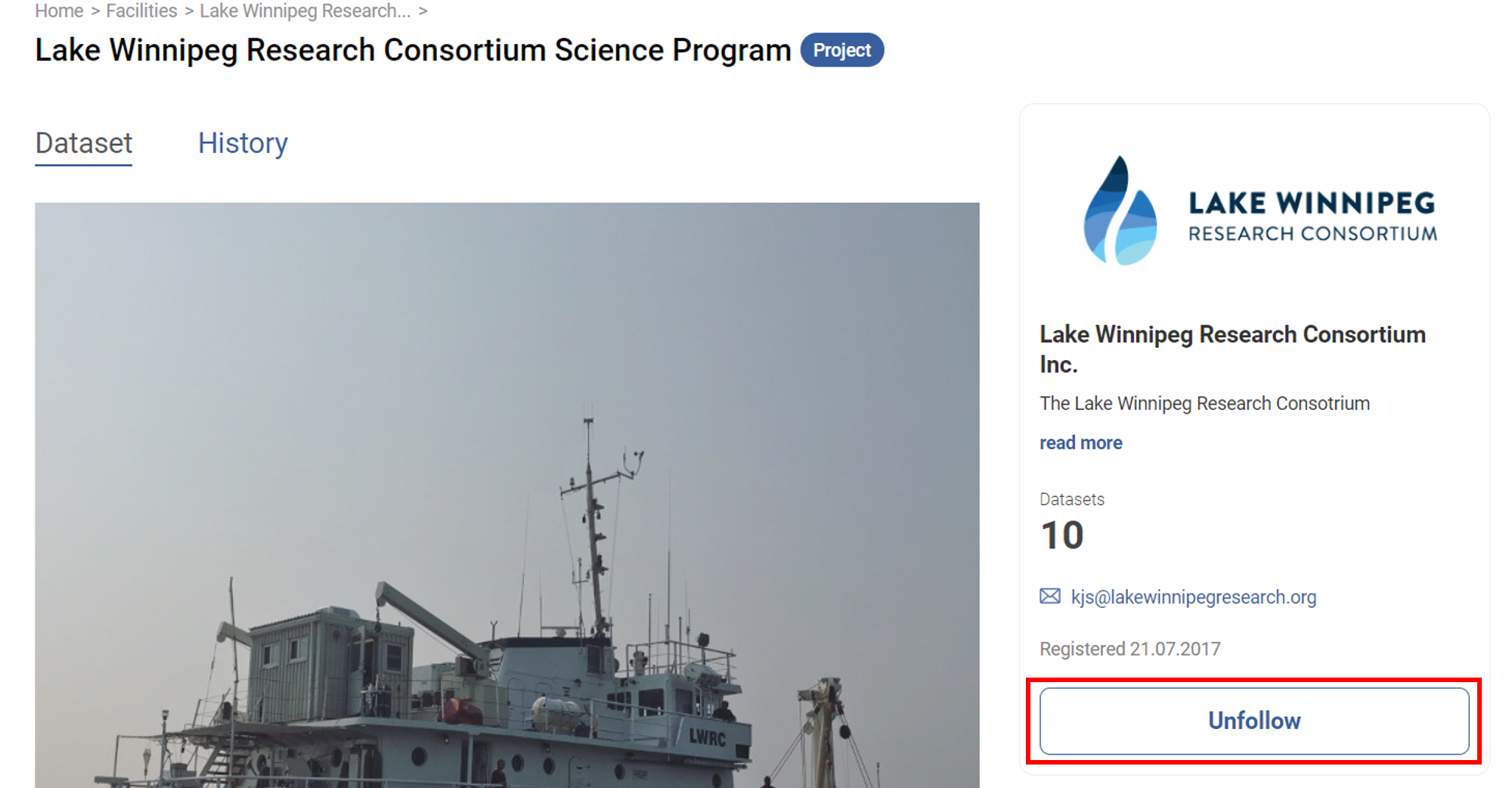
Managing your user profile
You can change the information that CanWIN saves about you, including what other users can view, by editing your user profile. Users are most likely to see your profile when you edit a dataset or upload data to an organization that they are following.
To do this, select the gearwheel symbol at the top of any page.
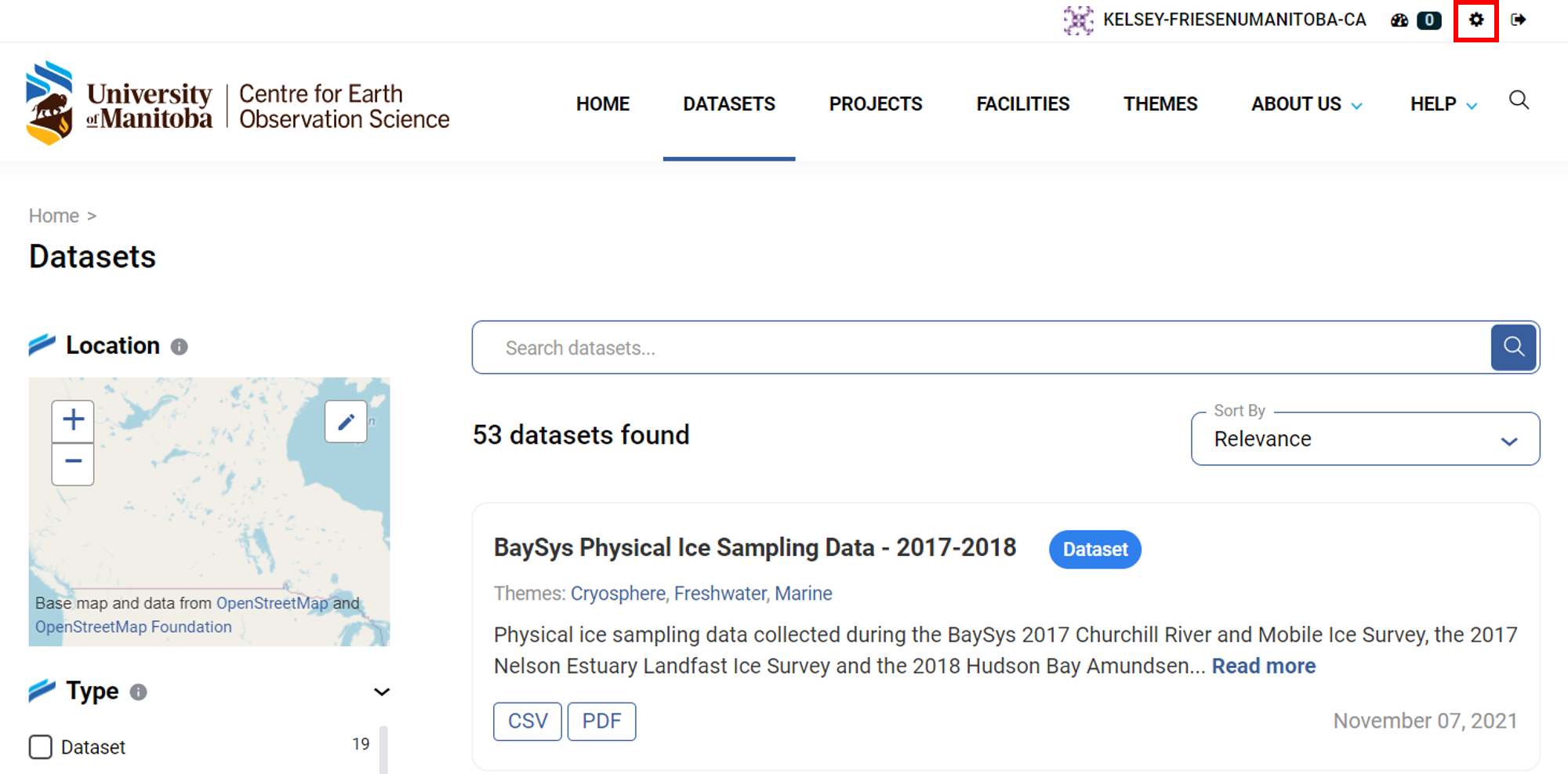
CanWIN displays the user settings page and here you can change:
- Your username
- Your full name
- Your e-mail address
- Private information not displayed to other users
- Your profile text
- An optional short paragraph about yourself
- Your password
Make the changes you require and then select the Update Profile button.
Viewing changes to subscribed datasets
From the dashboard news feed, you will see notifications for any changes to existing datasets you have subscribed to. Viewing changes to subscribed datasets is the same process as Viewing changes to a regular dataset. You can view the current version from dataset notifications by clicking View this version and changes to the dataset by clicking on Changes.